You can start dropshipping business now. This is so trending these days, with just a start you can earn more than $2000 a month, but only if you read this guide honestly. I’ve covered all the basics on how to start a $2000 dropshipping business with $20. Hope, you enjoy this guide.
Should We start now??
Yeeh!
Shopify is considered one of the most user-friendly and efficient ecommerce website builders available worldwide. However, for those who are new to using the platform or building a website in general, there may be a learning curve involved.
To assist beginners with using Shopify, I present a comprehensive step-by-step tutorial that covers all the basics. Upon completion of this tutorial, you will have successfully established your own Shopify store, complete with product listings. Let’s begin!
Note: It is assumed that you have already selected a product to sell. If you have not done so, please refer to this guide on market research.
If haven’t done product research then don’t worry I’ve selected top trending products consumers are finding on internet and you just have to show them I’ve that product and boom you made first $100 from just one product. If you sell at least 2 products via your shopfiy store then you can easily make $3000 (2,40,000) a month that is more than any job or other business at starting level.
- Strategize Your Store Before Accessing Your Computer
- Select a Name for Your Online Store
- Register for a Shopify Account
- Choose and Personalize Your Shopify Theme
- Enhance Your Store’s Settings
- Establish Necessary Pages
- Integrate Products into Your Store
- Generate Collections for Your Products
- Include Discount Codes for Customers
- Familiarize Yourself with the Orders Page
- Analyze Your Data and Implement Google Analytics
- Install Suggested Apps for Additional Functionality
- Opt for a Paid Plan That Meets Your Needs.
So, I’m going to cover these topics briefly. Just be with me in the generating of $2000 business.
- Strategize Your Store Before Accessing Your Computer
Please note that planning is not included in the estimated one-hour timeframe required for setting up your online store. However, it is recommended that you invest ample time in this stage to expedite the actual setup process.
Prior to commencing any work on your computer, there are a few questions that you must answer:
- Are you working independently or with a business partner? If the latter, how will you divide the workload and profits?
- If you are in a committed relationship, will your partner be supportive of you working extended hours? It is not uncommon for individuals to work late into the night if this is a side hustle on top of a full-time job. If this is your main source of income, you may require financial support as you get started.
- In addition to these relationship-based queries, you should also determine your ultimate objective. Do you intend for this venture to replace your current job or is it merely a hobby? How much time can you devote to this project, and what is your budget for hiring a designer? If you are bootstrapping, you will likely have to allocate more of your time.
- Lastly, consider the tone you want your business to convey. Do you prefer a casual or serious tone? Are there any companies whose tone you admire? These firms could serve as inspiration for your “About Us” page, as many individuals tend to get hung up on this component, leading to delays during the setup process.
I recommend writing down your answers.
After considering the logistical aspects and determining your goal, the next step is to create your product collections or categories. What is the most effective method for organizing everything?
One approach is to create a mind map, similar to the one outlined below:
Here’s a planning checklist to complete before setting up your online store:
- Write down your income goal.
- Discuss the logistics with your spouse and/or business partner.
- Decide if this will be a small venture or your main business.
- Determine the amount of time and money you can allocate to this project.
- Create a website mindmap to determine how your products will be organized.
Completing these tasks will provide you with a clear direction and a solid foundation for creating a successful online store.
2. Select a Name for Your Online Store
The name of your store holds significant importance. It is the identity of your brand and the essence of your business.
Please note that your store name doesn’t necessarily have to be the same as your legal business name. However, if they differ, you will need to file a “Doing Business As” or DBA in the US.
Regarding registering your business, it’s not a requirement before opening your store. You don’t need to worry about your business being considered a “business” until you start making income. My advice is to not let the registration process stop you from starting. You can always register your business later once you start earning money. Just remember that if you don’t incorporate, you will still need to file a DBA.
When naming your store, it’s important to consider the following tips:
- Keep it short and simple, ideally under 12 characters.
- Choose a name that’s easy to remember and spell.
- Be original and avoid copying other brand names.
- Keep your product offerings in mind, both current and future, to avoid limiting your brand.
For instance, if you’re selling shoes, “Mike Shoes” might seem like a perfect name. However, if you decide to expand your product line to other teas in the future, the name could limit your brand. If you choose a name like this, make sure you’ll still be able to use it in the long-term, or be prepared to go through a rebranding process if necessary.
Note: While it’s possible to choose a name that doesn’t follow the recommended tips, like “Mike Shoes” it’s important to consider if the name will still fit your brand in the future.
Rebranding can be a difficult process, so it’s best to choose a name that won’t limit you. However, these tips are just suggestions, and you can choose any name you like. For example, I used “ Mike Shoes Made In Heaven” for my trial store, which doesn’t follow the “fewer than 12 characters” rule. Once you have a name, it’s time to register your domain name.
To register your domain name, you’ll need to choose a name that is available and easy for customers to remember. Your domain name is what customers will use to find your store online, so it’s important to choose a name that is closely related to your store’s name.
You can register your domain name through Shopify, which is the easiest and recommended method. Alternatively, you can use a third-party provider like Namecheap, but this can be more complicated as you’ll need to change your DNS settings.
Make sure to check the availability of your domain name before finalizing your store’s name, as you don’t want to choose a name that’s already taken. If you’ve chosen to use Shopify, I’ll show you how to register your domain name in Step 4.
3. Register for a Shopify Account
After you’ve decided on your store name and confirmed that your desired domain name is available, it’s time to create a Shopify account. Here’s how:
- Go to www.shopify.com/signup
- Enter your email address, name, and store name (keep in mind that you can change your store name later if necessary).
- Choose a password and click “Create your store.”
- Follow the on-screen prompts to complete your store setup. This will include entering some additional details about your store, such as your address and business information.
- Once you’ve completed the setup process, you’ll be taken to your new Shopify store’s dashboard. From here, you can begin setting up your store and adding products.
Great! Now that you have created your Shopify account and entered your personal and business details, it’s time to start customizing your store and adding products.
4. Choose and Personalize Your Shopify Theme
Note that there are many options and features available in your Shopify dashboard, but don’t worry, we will go through them later in this article. For now, the only thing you should focus on is selecting a theme for your store.
A theme is a pre-designed website layout that you can add to your store to give it an attractive appearance without needing to know how to code. There are hundreds of themes available on Shopify’s theme store, and some are better than others. Additionally, many third-party developers create themes that you can use that are not listed in the Shopify theme store.
To edit your store’s theme, first, click on “Online Store” in the left-hand sidebar, and then click on “Themes.” From there, click on the “Visit Theme Store” button.
To browse for a suitable theme, visit Shopify’s theme store which offers a range of free and paid themes. To save time and effort, here are some recommended themes that I suggest you consider.
Some are free while others require payment. I suggest opting for a minimalistic design as it is easy to customize and has a sleek appearance with minimal effort required.
1. Minimal
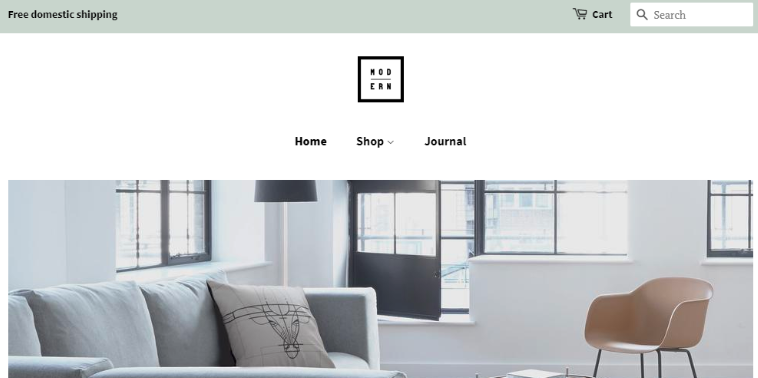
Cost: Free
URL: https://themes.shopify.com/themes/minimal/styles/vintage
The theme you are referring to appears to be a minimalistic one that lives up to its name. It has a simple design with only necessary features, making it user-friendly and visually pleasing. Its clean and sleek appearance is what makes it so attractive and why I believe it’s a great choice for anyone looking for a minimalistic theme. The saying “less is often more” definitely applies to this theme, and that’s precisely why I admire it.
2. Startup
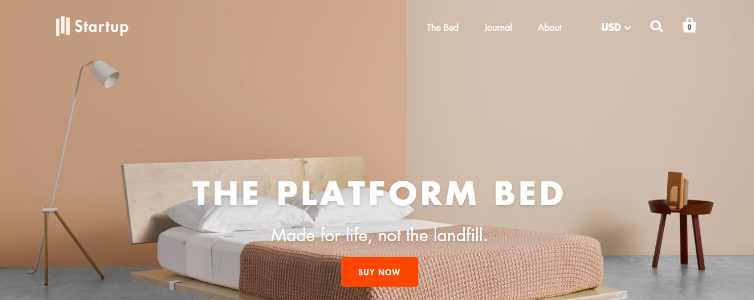
Cost: $180
URL: https://themes.shopify.com/themes/startup/styles/home
The Startup theme is also a clean and modern design, similar to the Minimal theme. It is particularly suitable for single-product stores or stores with a limited product range. Its flexibility, speed, and responsiveness make it an excellent choice for any e-commerce website. The Startup theme is designed to provide a great user experience, and its responsiveness ensures it looks great on any device. Overall, it is a fantastic theme with many great features.
Customize Your Theme
Customizing your chosen theme is a crucial step in creating a unique and personalized look for your e-commerce store. The level of customization will depend on the theme you have chosen, but most themes allow you to make some basic changes such as colors, fonts, and images.
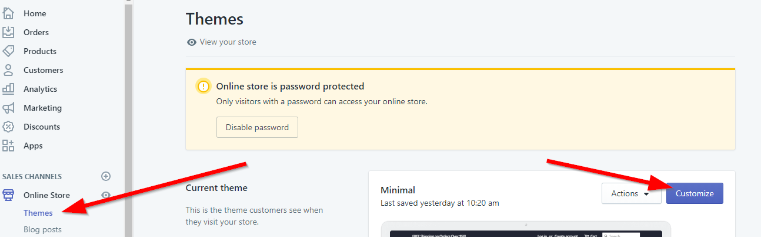
That’s a helpful note to keep in mind. After making changes to your theme, you must publish it to activate those changes. If you do not see your chosen theme as the “Current theme” in the Shopify admin dashboard, you can scroll down to the “Actions” drop-down menu and select “Publish” to activate the changes.
This step is crucial as it ensures that your changes are visible to your customers when they visit your store.

Indeed, each theme on Shopify offers a unique set of customization options and settings that are self-explanatory and easy to navigate. However, if you’re new to Shopify or need some additional guidance, there are plenty of resources available to help you.
As you mentioned, there are videos and tutorials available that can guide you through the process of customizing your chosen theme. Additionally, Shopify has a support team that you can reach out to for help and guidance if you encounter any difficulties.
Pro Tip:
Shopify offers a free logo generator tool that can help you create a unique logo for your business. This tool is user-friendly and requires no design experience, making it an excellent option for those who are new to logo design. Here are the steps to use the free logo generator on Shopify:
- Visit the Shopify logo generator page (https://hatchful.shopify.com/).
- Enter your business name and select the industry your business belongs to.
- Choose a visual style for your logo, such as minimalist or classic.
- Select the colors you want to use in your logo.
- Choose up to five symbols that represent your business.
- Customize your chosen logo by adjusting the font, layout, and colors.
- When you’re satisfied with your logo, you can download it in high resolution for free.
5. Enhance Your Store’s Settings

let’s go through the steps to make changes to your Shopify store settings:
- Log in to your Shopify admin dashboard.
- Click on the “Settings” button located at the bottom left corner of the dashboard.
- This will bring up a list of settings options, such as “General,” “Payment providers,” “Shipping,” “Taxes,” and more.
- Click on each setting option to customize and make changes to your store.
- In the “General” settings, you can update your store name and description, add a custom domain, and change the time zone and language.
- Under “Payment providers,” you can set up payment options such as PayPal, credit card, or Shopify Payments.
- In the “Shipping” settings, you can add shipping zones, rates, and options for your products.
- The “Taxes” settings allow you to configure your tax rates based on your business location and the location of your customers.
- You can also access other settings such as “Checkout,” “Legal,” “Notifications,” and more.
- Make sure to save your changes after making any modifications to your settings.
By making changes and customizations to your Shopify store settings, you can optimize your store’s functionality, improve the user experience, and ultimately increase your sales and revenue.
6. Add Your Essential Pages
These pages provide important information to your customers and help build trust and credibility for your brand. Here are some tips on what to include on each page:
- Contact Us page: This page should include your store’s contact information, such as email, phone number, and physical address. You may also want to include a contact form to make it easy for customers to reach out to you with any questions or concerns.
- About Us page: Use this page to tell your brand’s story, mission, and values. Share your background and why you started your business. You can also include photos and bios of your team members to give a personal touch.
- Shipping Policy page: Clearly outline your shipping options and rates, including any free shipping thresholds. Provide estimated delivery times and information on how to track orders. You may also want to include information on international shipping and customs fees.
- Returns Policy page: Explain your return and exchange policies, including any time limits and conditions for returning products. Make sure to provide clear instructions on how customers can initiate a return or exchange, and how refunds or store credits will be processed.
By including these pages on your ecommerce store, you can provide your customers with the information they need to make informed purchasing decisions and build trust and credibility for your brand.
7. Adding Products In Your Shopify Store

- From your Shopify admin dashboard, click on “Products” on the left-hand menu.
- Click the “Add product” button.
- Add a title for your product in the “Title” field.
- Upload product images by clicking on the “Add images” button or dragging and dropping the images into the designated area.
- In the “Description” field, write a detailed description of your product, including its features, benefits, and any important information customers should know.
- Enter the price of your product in the “Price” field.
- Select the product’s inventory policy, which determines how Shopify tracks the product’s stock levels.
- Set the product’s weight and dimensions if you plan to offer shipping.
- Choose a product type and vendor to help organize your products and make them easier to find.
- Add any tags that help describe your product and make it easier for customers to search for.
- Click “Save” to add the product to your store.
Repeat these steps for each product you want to add to your store. Make sure to include high-quality images and detailed descriptions to help sell your products and make them stand out to customers.
8. Generate Collections for Your Products

To create a collection in your Shopify store, follow these steps:
- From your Shopify admin dashboard, click on “Products” on the left-hand menu.
- Click on “Collections.”
- Click on the “Create collection” button.
- Give your collection a name and add a description if desired.
- Choose how you want to organize your products within the collection. You can choose to group products based on product type, vendor, tags, or other criteria.
- Customize the display options for your collection, such as the sorting order and the number of products per page.
- Add any conditions that determine which products should be included in the collection.
- Click “Save” to create the collection.
Repeat these steps for each collection you want to create in your store. Collections can help customers find related products and make it easier for them to browse and purchase items on your site.
9. Include Discount Codes for Customers
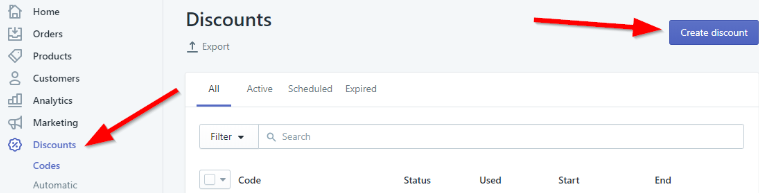
To create a discount code for your Shopify store, follow these steps:
- From your Shopify admin dashboard, click on “Discounts” on the left-hand menu.
- Click on “Create discount.”
- Choose the type of discount you want to create. You can create a percentage discount, a fixed amount discount, or a free shipping discount.
- Enter a name for your discount code. This is the code that customers will use at checkout to redeem the discount.
- Choose the discount amount or percentage.
- Set any additional conditions for the discount, such as a minimum order amount or a specific product or collection.
- Choose the dates for the discount to be valid.
- Click “Save” to create the discount code.
- Once you’ve created the discount code, you can share it with your customers through email or social media.
Repeat these steps to create additional discount codes for your store. Keep in mind that while discounts can be a great way to attract customers, you’ll want to make sure that they don’t cut too deeply into your profit margins.
10. Familiarize Yourself with the Orders Page
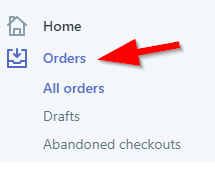
To manage and fulfill orders on your Shopify store, follow these steps:
-
-
- From your Shopify admin dashboard, click on “Orders” on the left-hand menu.
- Here you’ll see a list of all your orders, with details such as order number, customer name, and order total.
- Click on an order to view its details, including the products ordered, shipping address, and payment information.
- To fulfill an order, click the “Fulfill” button in the top right corner of the order details page.
- Choose how you want to fulfill the order: you can either mark it as fulfilled manually, or use an app or third-party service to automate the fulfillment process.
- If you choose to fulfill the order manually, select the items you’re shipping and enter the shipping information.
- Click “Mark as fulfilled” to complete the fulfillment process.
- You can also use the Orders page to manage returns, issue refunds, and cancel orders if necessary.
- Once you’ve fulfilled an order, Shopify will automatically send a shipping confirmation email to the customer, including any tracking information you’ve provided.
-
Repeat these steps for each order on your store to manage and fulfill them efficiently.
Pro Tip:
Oberlo is a popular app for dropshipping businesses that allows you to easily import products from suppliers directly into your Shopify store. It also automates the order fulfillment process by sending orders to your suppliers and updating your order status in Shopify. This can save you a lot of time and hassle compared to fulfilling orders manually.
In addition to Oberlo, there are many other apps available in the Shopify App Store that can help you streamline and automate various aspects of your ecommerce business, such as marketing, customer support, inventory management, and more. It’s worth exploring the app store to find the apps that best fit your business needs.
11. Analyze Your Data and Implement Google Analytics
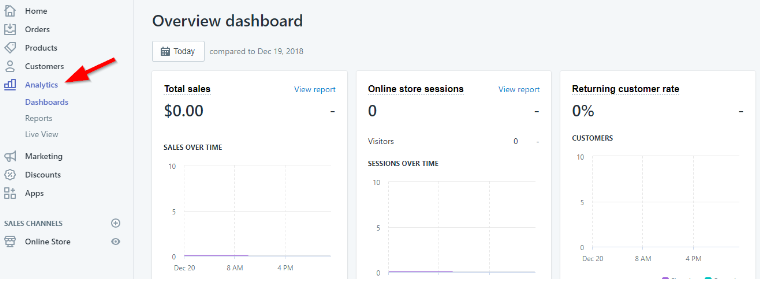
Analyzing your data is essential to improving your ecommerce business. One tool that can help you do this is Google Analytics. It’s a free web analytics service that provides detailed insights into your website traffic and user behavior.
To implement Google Analytics on your Shopify store, follow these steps:
-
-
- Create a Google Analytics account if you haven’t already.
- Go to your Shopify admin and click on Online Store > Preferences.
- Scroll down to the Google Analytics section and enter your Google Analytics Tracking ID.
- Click Save.
-
Once Google Analytics is set up on your store, you can track various metrics such as pageviews, bounce rate, session duration, and conversion rate. This data can help you identify areas where you can improve your website and marketing efforts.
To make the most of your Google Analytics data, it’s important to regularly review and analyze it. Look for trends and patterns in your data, and use that information to make data-driven decisions about your ecommerce business.
12. Install Suggested Apps for Additional Functionality
Download these apps for customer reviews, discount pop-ups.
1. OBERLO:- Oberlo is an app that helps you find products to sell on your store through dropshipping. It allows you to easily import products from AliExpress, a popular online marketplace, and automatically fulfill orders with your vendors. This can save you time and streamline your business operations.
2. YOTPO FOR CUSTOMER REVIEWS:- Yotpo is an app that allows you to collect and display customer reviews on your store. This can increase social proof and boost customer trust and confidence in your products. Yotpo also includes features like review request emails and social media integration.
3. KLAVIYO FOR EMAIL MARKETING:- Klaviyo is an app that helps you create and automate email marketing campaigns for your store. It includes features like customizable email templates, automated flows based on customer behavior, and advanced segmentation and targeting options. This can help you build customer loyalty, increase sales, and grow your business.
4. LUCKY ORANGE FOR WEBSITE ANALYTICS:- Lucky Orange is an app that provides website analytics and user behavior tracking. It includes features like heatmaps, visitor recordings, and conversion funnels, which can help you understand how customers are interacting with your store and identify areas for improvement.
13. Opt for a Paid Plan That Meets Your Needs
Choose a plan between these that matches your business needs. Please note that choose a shopify plan according to your journey, if you want to be a long racer and generating millions then buy plan to according to it.
- Basic Shopify
- Shopify
- Advanced Shopify

It is advisable to begin with the Basic Shopify plan, unless you anticipate having sales exceeding $20,000 per month. The primary discrepancy between the plans is the percentage of the total sale cost (2.9%, 2.6%, or 2.4%) and an additional charge of $0.30 for each transaction. For those who solely use Shopify Payment, using the regular “Shopify” plan before reaching $20,000 per month in sales may result in a loss of money.
Tags:- how to dropship on shopify, how to set up shopify store, how to start a shopify store, how to start dropshipping on shopify, how to start shopify, how to start shopify dropshipping, how to use shopify for dropshipping, shopify how to set up shipping, how to start a dropshipping business on shopify, how to setup payment on shopify
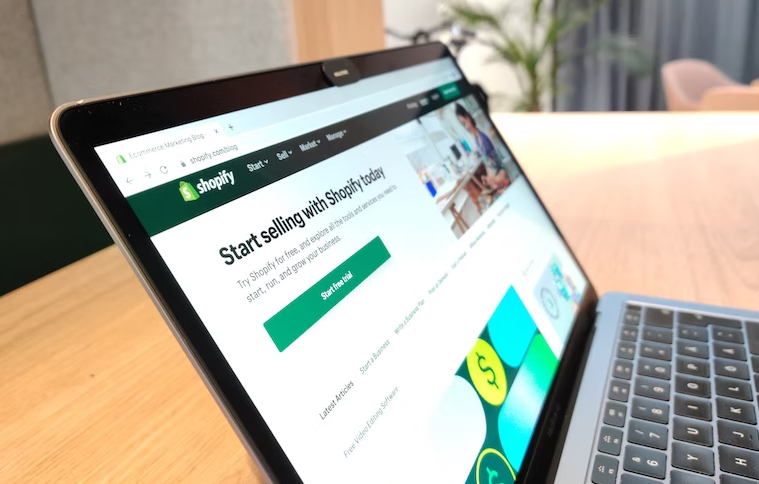
I quite like reading a post that can make men and women think. Also, thanks for allowing for me to comment!